Database loading screen
This screen opens when you add a database data source. For instructions on how to load data, see Load data from a database. All fields are described in the table below.
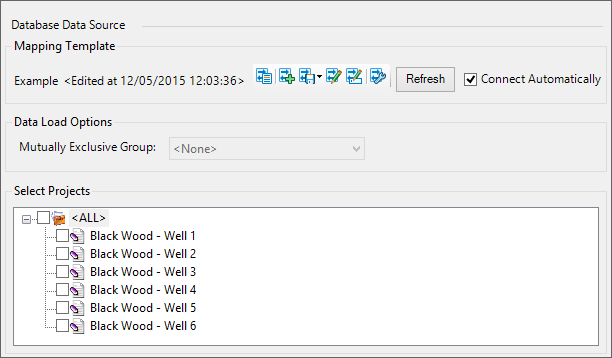
| Field | Description |
|---|---|
| Refresh | Click to refresh the hierarchy if the source database has changed since the |
| Connect Automatically | Check to re-establish the connection to the selected data source automatically when you need to reload data. |
| Mutually Exclusive Group |
Determines the field by which projects will be grouped when data is loaded and optimization takes place. All projects in a Mutually Exclusive group (MEG) must have the same project type; Note: If projects of a different type are detected in the data load, they will be removed from the MEG, and a warning message will be displayed when navigating to the |
Buttons to manage mapping templates are located on the right-hand side of the screen in the Mapping Template section. Use them to create, edit or delete templates; for instructions, see Database mapping template. The name of the currently selected template and the time when it was applied are shown on the left-hand side.
| Button | Function |
|---|---|

|
Opens the list of existing templates where you can select a template to be used for import. |

|
Creates a new template. |

|
Saves the currently selected template on your computer. If you click on the arrow, you can choose to replace an existing template, or to save under a different name. |

|
Opens a window where you can edit the currently selected template. |

|
Renames the selected template. |

|
Opens a window where you can manage existing templates (see Manage mapping templates). |